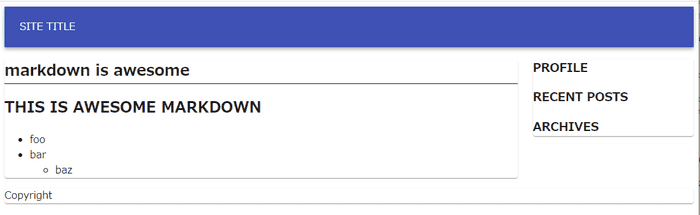2021-02-09
スクラッチから始めるGatsby[4] Layoutを決める
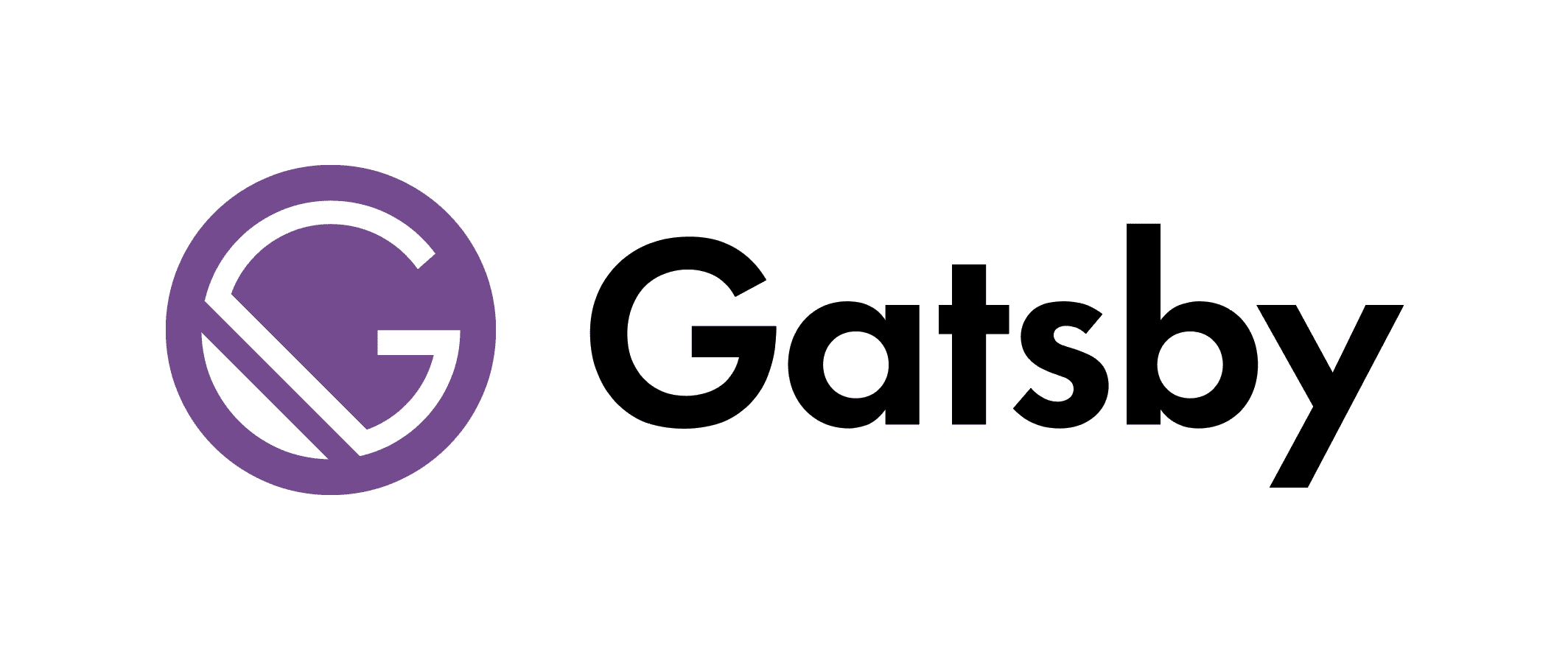
やること
- レイアウトや身だしなみを整えます
- レスポンシブルデザインは material-ui で
- css
よくある、上部にタイトルなどのヘッダ、真ん中の左に本文、右にサイドバー、そして下部にフッターという構成できいます。
material-ui のインストール
コンポーネント集の material-ui を入れておきます。各種部品やグリッドシステムが入ってるので使います。
npm i --save gatsby-plugin-material-ui @material-ui/core いつもどおり gatsby-plugin-material-ui を plugin に入れときます。
大まかなレイアウト
ざっくりと組みます。
src/components/layout.js
import React from "react"
import Paper from '@material-ui/core/Paper'
const Header = () => (
<header>
<Paper>SITE TITLE</Paper>
</header>
)
const Footer = () => (
<footer>
<Paper>Copyright</Paper>
</footer>
)
const Layout = ({ children }) => (
<div>
<Header/>
<Paper>{children}</Paper>
<Footer/>
</div>
)
export default Layoutとりあえず上中下と分けました。テンプレートで今作った Layoutタグを使います。
src/templates/post-template.js
import Layout from "../components/layout.js"
...
return (
<Layout>
<h2>{node.frontmatter.title}</h2>
<MDXRenderer>
{node.body}
</MDXRenderer>
</Layout>
)
...Appbar
よくある appbar をヘッダに配置してみます。
src/components/layout.js
import AppBar from '@material-ui/core/AppBar'
import Toolbar from '@material-ui/core/Toolbar'
...
const Header = () => (
<header>
<AppBar position="static">
<Toolbar>
SITE TITLE
</Toolbar>
</AppBar>
</header>
)中段をメインとサイドバーに分割
grid を使って 9:3 に分けます。モバイル端末(xs)の場合は上下に配置します。
src/components/layout.js
import Grid from '@material-ui/core/Grid'
...
const Layout = ({ children }) => (
<div>
<Header/>
<Grid container spacing={3}>
<Grid item sm={9} xs={12}>
<Paper>{children}</Paper>
</Grid>
<Grid item sm={3} xs={12}>
<Sidebar/>
</Grid>
</Grid>
<Footer/>
</div>サイドバーにはプロフィール情報やアーカイブなどを配置する予定に。
src/components/sidebar.js
const Sidebar = () => (
<Paper>
<h3>PROFILE</h3>
<h3>RECENT POSTS</h3>
<h3>ARCHIVES</h3>
</Paper>
)CSSを使う
いくつかやり方があります。
Global CSS
src/styles/global.css
body {
background-color: red;
}
nav.breadcrumb {
font-size: small;
border-top: 1px solid #ddd;
...などと汎用の css を定義して、gatsby-brower.js で読み込みます:
gatsby-brower.js
import './src/styles/global.css'
...これでどのページでも読み込まれます。
各所でモジュール化したい場合は CSS Modules か CSS-in-JS を使います。
CSS modules
対応する module.css ファイルを作りそこに css を定義して読み込む形:
src/components/post.module.css
.title {
font-weight: bold;
}と .module.css という名前で保存して、
src/templates/post-template.css
import postStyles '../components/post.module.css'
return (
<Layout>
<h2 className={postStyles.title}>{node.frontmatter.title}</h2>
... とimportすると、attribute でcssクラスとして参照できます。
CSS in JS
fontWeight とかなっちゃうオブジェクト型のはあまり好きではないので、通常の css記法が取れる emotion を使います。
npm install --save gatsby-plugin-emotion @emotion/react @emotion/styled
gatsby-config.js
module.exports = {
plugins: [
...
`gatsby-plugin-emotion`,styled でやるときは、
import styled from '@emotion/styled'
const Title=styled.div`
font-size: 2rem;
` css crop は
import { css } from '@emotion/react'
const big = css`
font-size: 2rem;
`
const Foo = () => (
<span css={big}>big</span>
...手軽でよいね。局所的に使うときはcrop、いろいろちゃんとするときはmodule って感じで使い分けてる。
やったこと
こんな感じに: